An appointment can be cancelled by either the practitioner or the client. The instructions below explain how a practitioner can cancel an appointment from their Appointments page, and then how a client can cancel from their account dashboard.
Canceling from the Practitioner Calendar
As a practitioner, you can cancel an appointment by clicking it on your appointment calendar, and clicking the cancel button in the Appointment Details window.
- Click the appointment on your calendar.
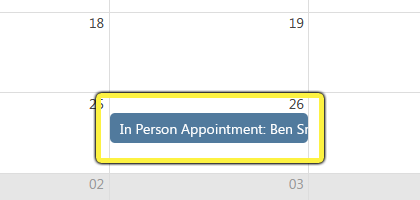
- Click Cancel in the Appointment Details dialog.
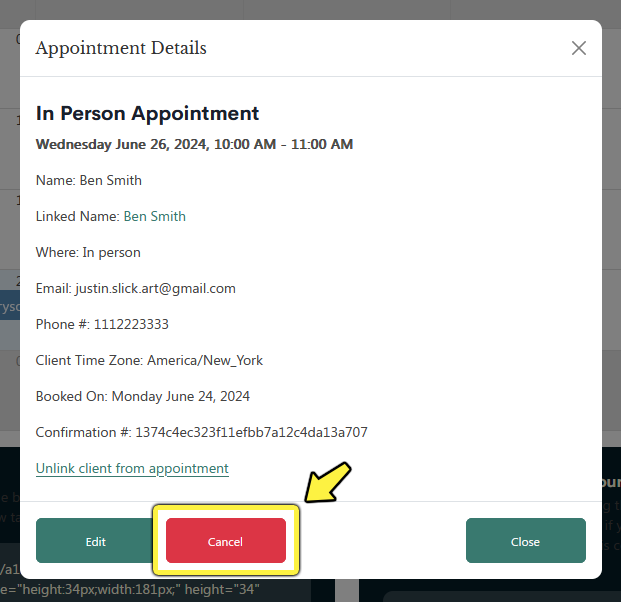
- In the confirmation dialog, click OK to confirm the appointment cancellation.
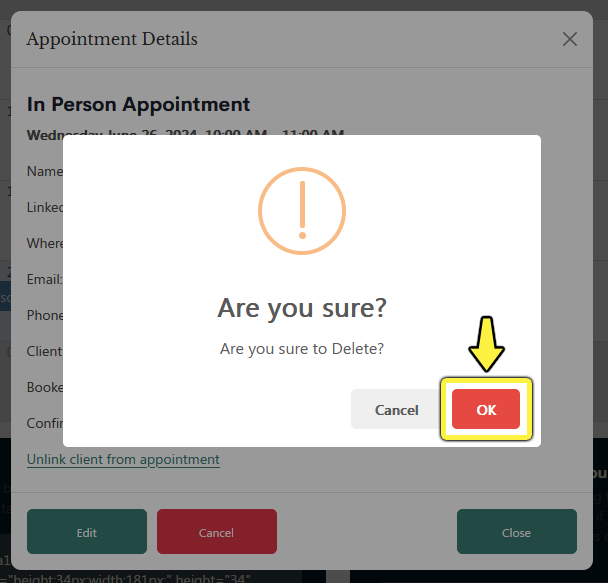
- The client is notified by email that their appointment was cancelled.
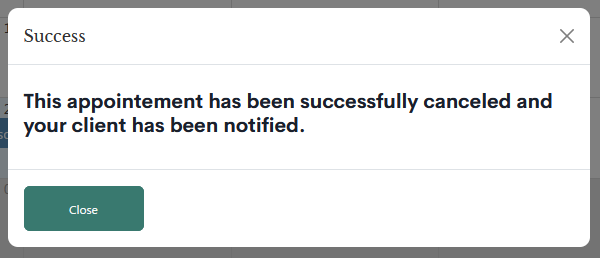
Canceling from the Client Dashboard
- In the Upcoming Appointments section on your client dashboard, click the name of the appointment you wish to cancel.
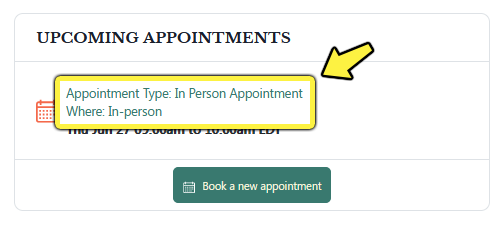
- In the Appointment Details window, click Cancel Appointment.
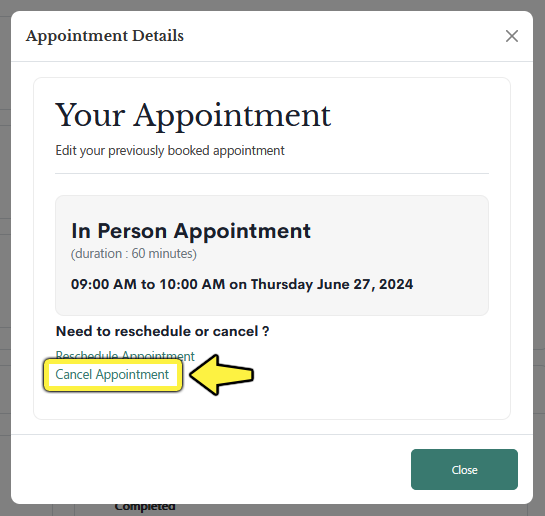
- In the confirmation dialog, click OK to confirm the appointment cancellation.
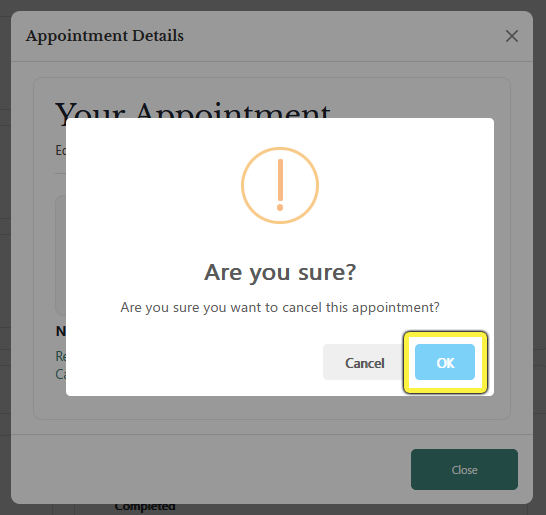
- The appointment is canceled.